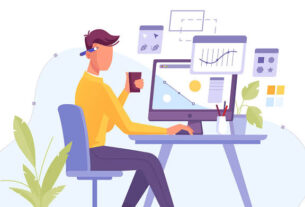Whether you are a freelancer or a small business owner, time tracking apps are essential to maximizing your productivity. With Timely, you can keep track of time, projects, and team members. This app provides team planning and project management capabilities. If you’re a gig worker or manage a creative professionals team, you can deliver maximum productivity using the Timely app. This article will describe how to implement automatic time tracking in your freelancing projects or businesses. Getting Started With the Timely App Timely app takes care of essential admin tasks that freelancers or business owners need to fulfill. You can subscribe to the free trial of the Timely app and explore its features to know if it is suitable for you or your business. To sign up, follow these steps: 1. You need to visit the Timely website home page. 2. You’ll find the Start 14-day free trial button on the upper-right side. Click on the button. 3. You should now see the Sign-up screen. You can sign up using Google or an Apple account. Alternatively, enter your Work Email , Full Name , and Password to start the free trial. 4. After signing up, you’ll see the Workspace Details screen. Enter basic information about your company and team, and then click on Next . 5. On the Set up your workspace screen, you can import existing project details from apps like Toggl and Harvest. 6. If you’re not using Toggl, Harvest, or any other time-keeping apps, you can create a new project by entering the Client name and Project name . 7. You’ll see the following dashboard: 8. You need to download the Memory AI by clicking a link on the blue ribbon located at the top of the 0h – $0 display. 9. On download completion, you can install the Memory AI app on your computer. 10. After the installation, open the app and allow it to sign in automatically. You’ll see the following screen after logging in to the Memory AI app: 11. You may close the Memory AI app. It will run in the background and stay hidden on the Show hidden icons menu of the Windows Notification area . Create a Precise Work Record for Invoicing The Timely Memory AI automates the task of capturing billable hours for ongoing projects. There is no need for you to activate the tracking system. Also, time logs are all kept in one Timeline so that you don’t have to assemble data from different documents. Moreover, the Timely app suits the discontinuous work style of freelancers. It pieces together sporadic work timings in a single frame during the project. Try the following steps to get used to the Memory AI-generated log entries: 1. After you log in to your Timely workspace, click on the Hours icon at the left-side panel. 2. You’ll see two sections on the timesheet. The left-hand-side section shows auto-populated log entries by the Memory AI. 3. The right-hand side displays the List or Timeline […]